Zoom recordings often lose sharpness when reused for Reels or Shorts. Faces look fuzzy. Text becomes hard to read. This makes it tough for students to stay focused. When video quality drops, learning becomes harder.
CapCut Desktop Video Editor offers a solution. Its AI Video Upscaler tool helps fix blurry footage. It improves how your clips look, even if the original video was low-quality.
This means teachers and tutors can reuse old recordings without needing to shoot again. The result? Clean, clear videos that are ready for mobile viewing.
CapCut PC includes many free tools. But some features, like the AI Upscaler, may need a paid plan.
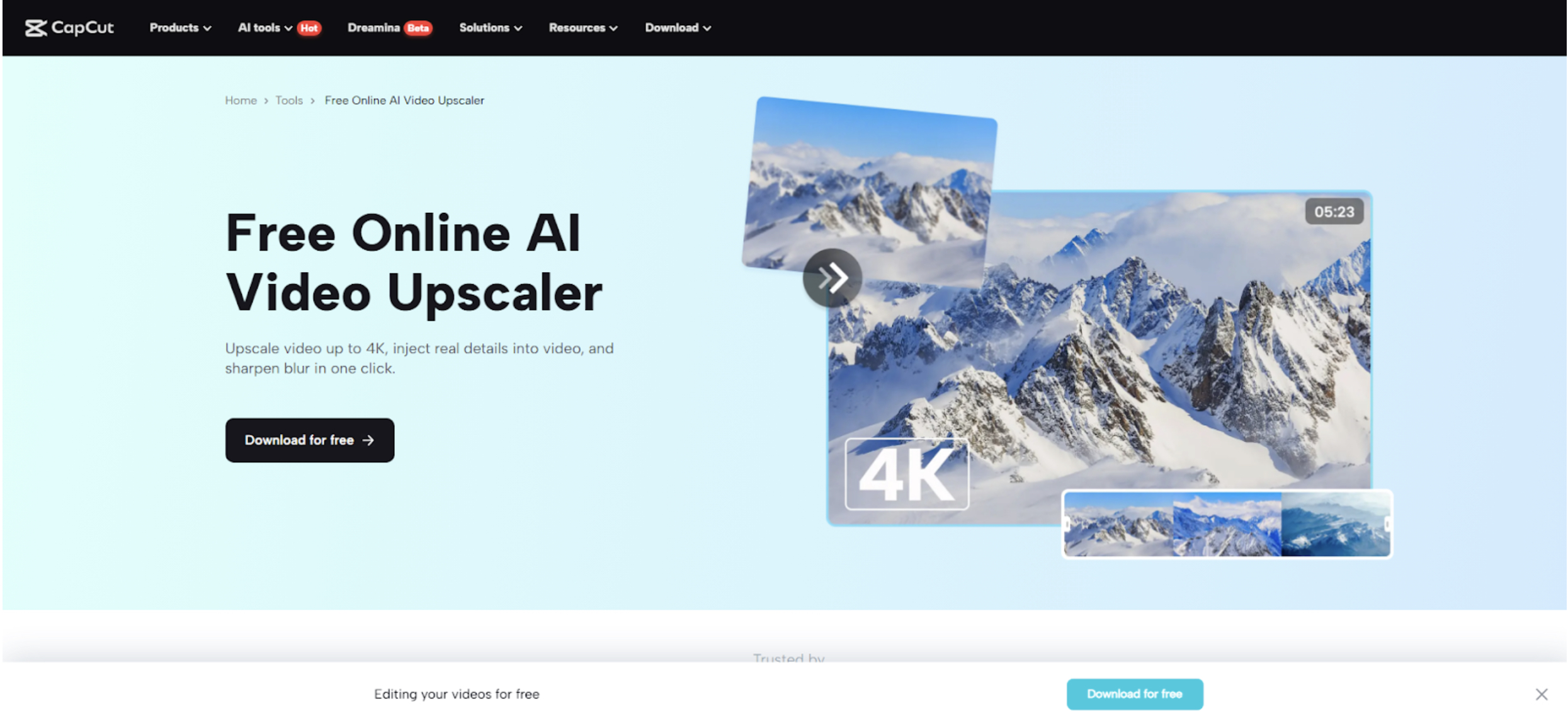
Why Use AI Video Upscaler for Study Reels
Short videos made for study must look clear. Students scroll fast. If the video is blurry, they skip it. That makes it harder for the message to reach them. Zoom recordings often lose quality when trimmed or reused. Faces blur. Slide text gets soft. On mobile screens, this becomes worse.
CapCut Desktop Video Editor solves this with its AI video upscaler. It uses smart tools to sharpen each frame. It brings back clear faces, readable text, and clean screen shares. If you’ve got whiteboard notes or on-screen steps, this tool makes them easier to see. That means better learning, with no need to record again.
Many teachers don’t have time to re-record in HD. The AI video upscaler helps upgrade your old clips. You save time and still get high-quality results. It’s perfect for tutors who turn full Zoom sessions into short clips for Instagram, YouTube, or WhatsApp. These clips look clear, even on small screens.
You can also use CapCut PC with tools like the AI voice generator. These help you add spoken narration or chapter summaries to your clips. The editor is free to download and use. But tools like the AI video upscaler may need a paid plan.
Good quality helps students learn better. Viewers are more likely to stay engaged when the video looks clean and sounds clear.
Steps to Use AI Upscaler in CapCut PC
Step 1: Download and Open CapCut PC
Go to the official CapCut website. Download the installer for CapCut Desktop Video Editor. Run the setup file and install it on your Windows or Mac system. Once installed, open the app. Log in or sign up to reach the main dashboard.
You will see many tools on the screen. The AI video upscaler is one of the advanced features and may need a paid plan. Make sure your internet is working. AI tools need an active connection to process clips. Now you’re ready to start editing and improving your Zoom class recordings.
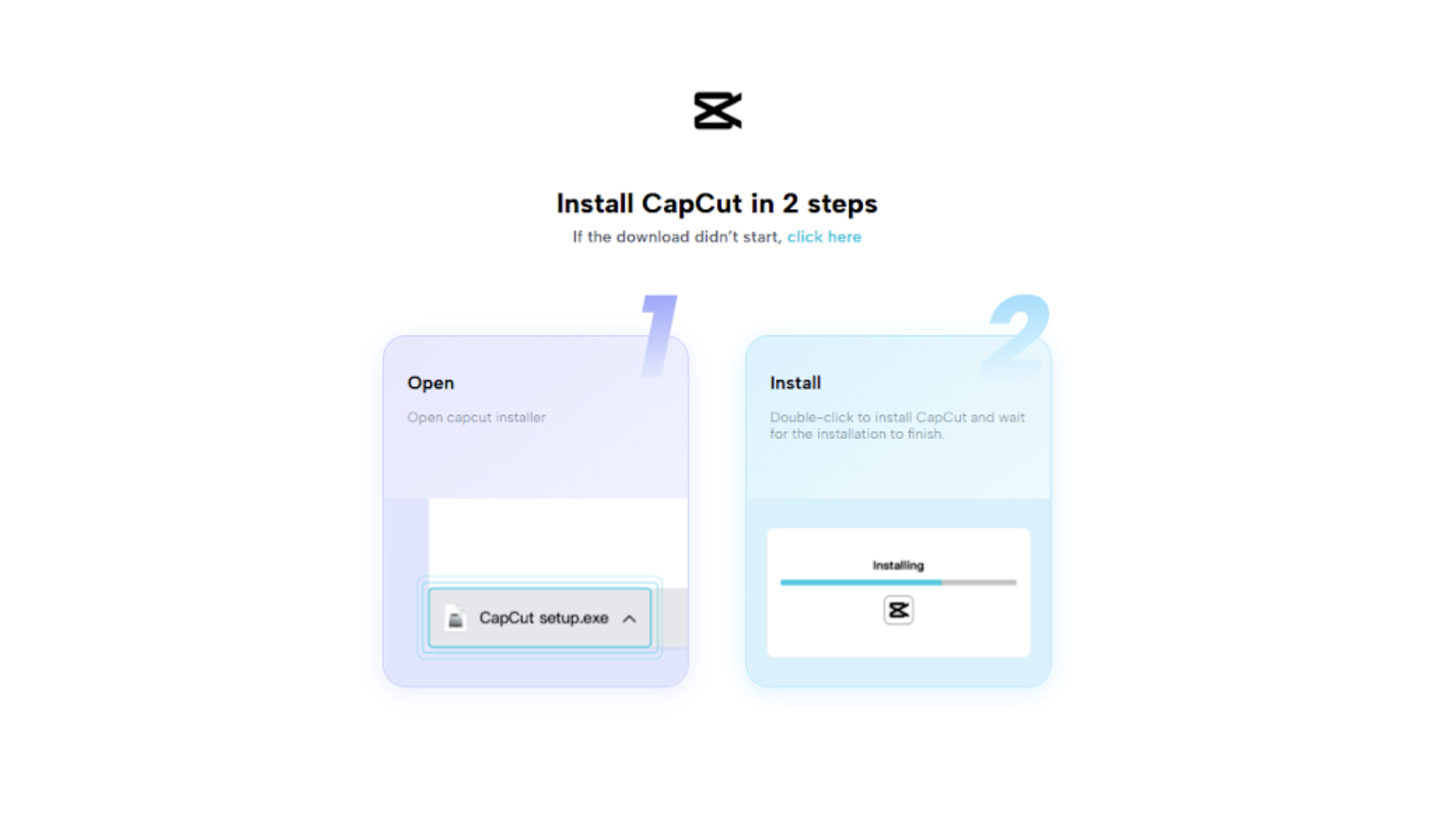
Step 2: Import Zoom Recording and Apply AI Video Upscaler
Click “New Project” on the home screen of CapCut PC. Then, click the “Import” button and select your Zoom recording from your computer. Once the video is uploaded, drag it into the timeline at the bottom.
Click on the video clip in the timeline to select it. On the right-hand side, go to the “Video” or “Basic” tab. Click the “Enhance quality” option to open the AI Video Upscaler tool.
Choose a setting like „HD“ or „UHD“, based on the clarity you need. The tool will scan your video, fix blurry frames, and smooth the motion. It also improves dull colors and helps older or low-light footage look fresh.
Once done, preview your enhanced video in the playback window. You’ll see sharper visuals, clearer faces, and improved text. If you plan to add voice narration or titles, you can use the text to speech AI and tools available inside CapCut PC.
The best part is, you don’t need to go through each frame manually. The upscaler does the work in one go. This saves you hours and gives you ready-to-share clips for student learning.
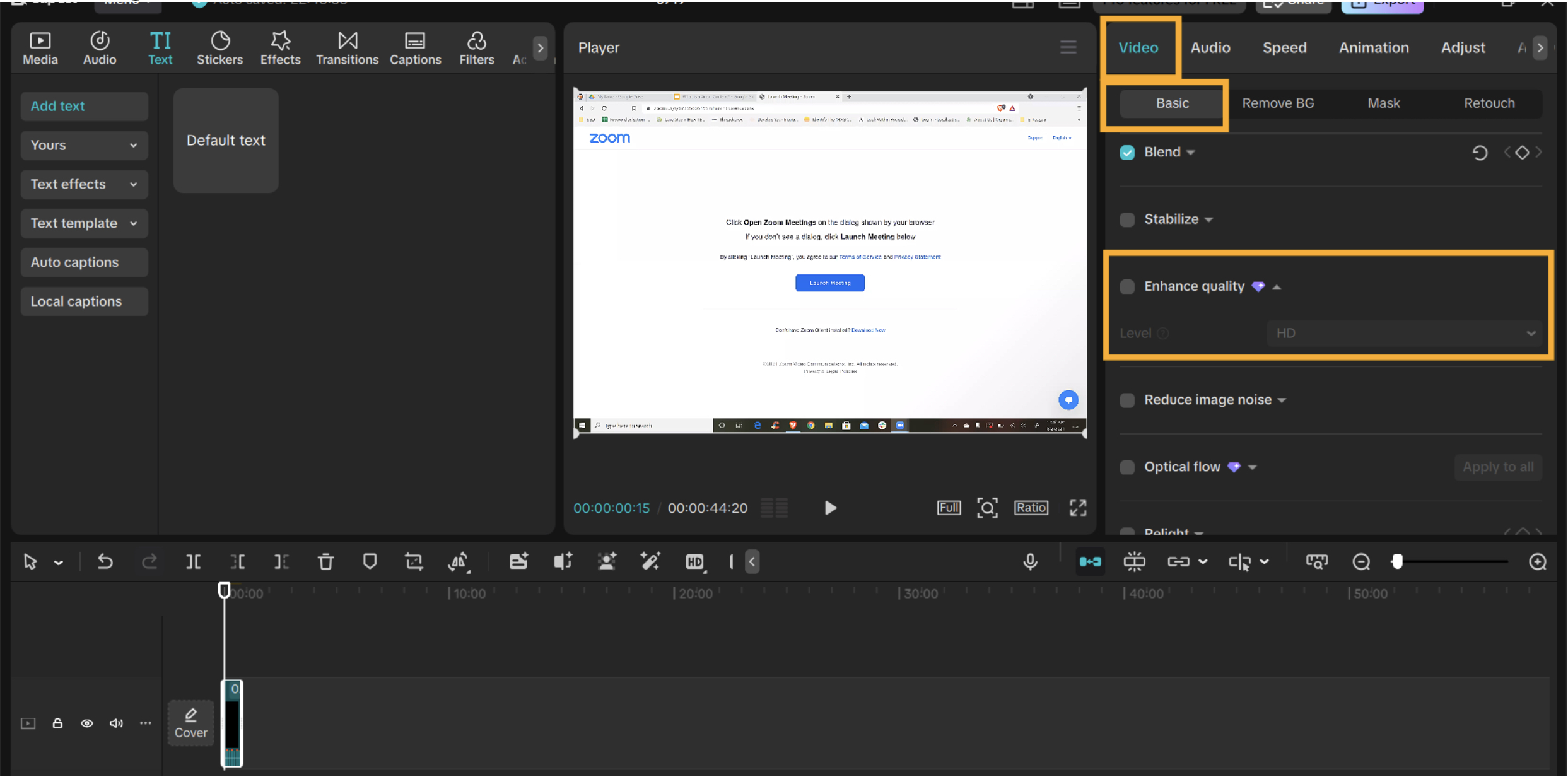
Step 3: Export the Enhanced Study Reel
Once the changes are complete, click the „Export“ button in the top-right corner. Select the file name, quality, and output format. Then hit “Export” again. Save the video to your computer.
Now your upgraded study reel is ready to upload to YouTube Shorts, Instagram Reels, or Google Classroom. You can also send it by WhatsApp to your students.
Because the video is now sharper, it is easier to watch, even on small screens. This helps students follow lessons faster, especially if they are revising or watching in busy places. Try turning one Zoom clip into a high-quality short. See the difference for yourself.
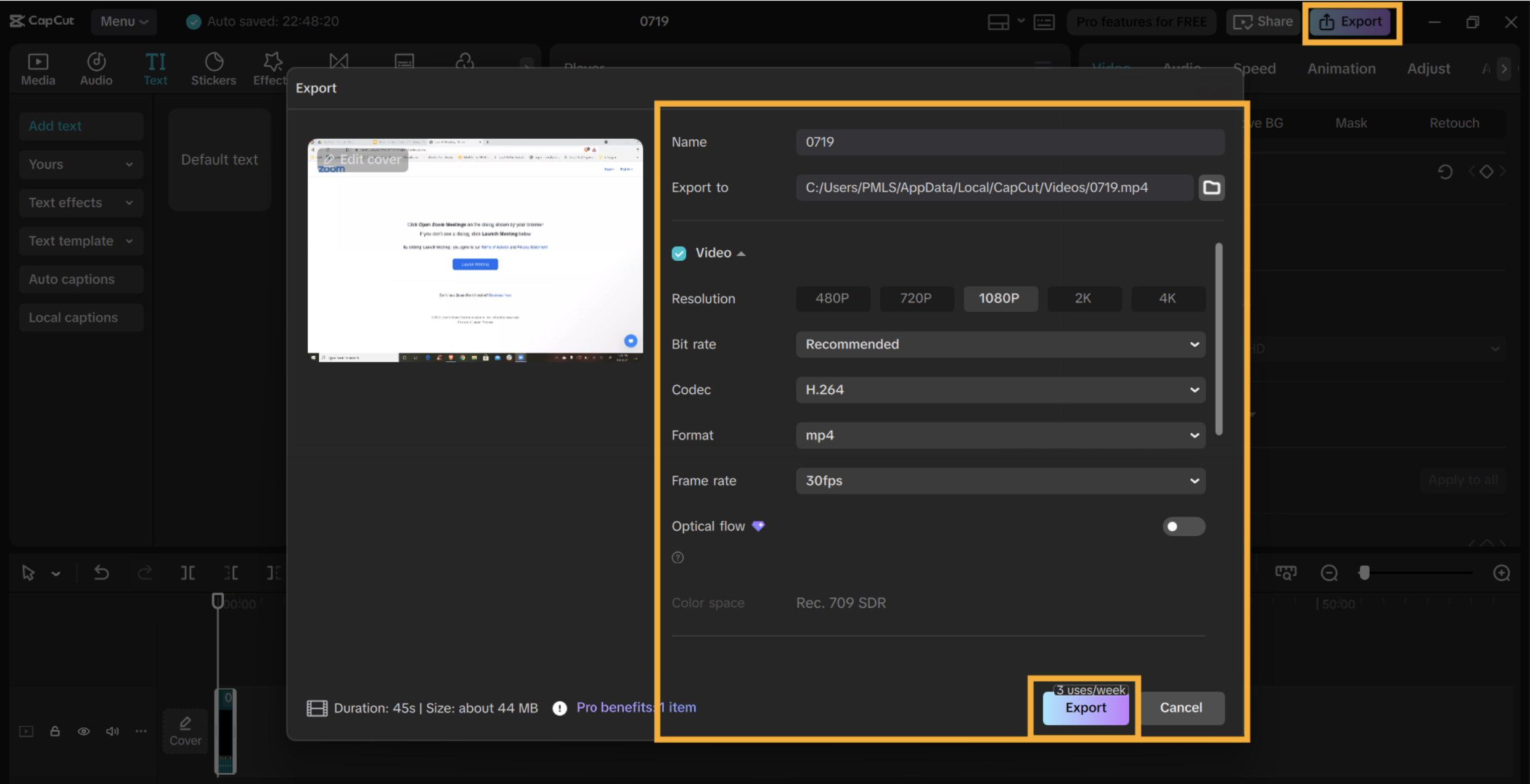
Conclusion
To sum up, CapCut Desktop Video Editor makes it simple to turn low-quality Zoom recordings into sharp study reels.
No camera, microphone, or editing experience is required. Just follow a few steps and your old videos will look much better.
CapCut PC gives free access to many tools. But features like the AI video upscaler may need a paid plan. If you’re a teacher or share lessons online, download CapCut PC from its official website.
Try it once. Turn one Zoom class into a crisp short video. Help your students stay focused and understand more.
Diskuze k článku
Diskuze není pro tenhle článek otevřena.